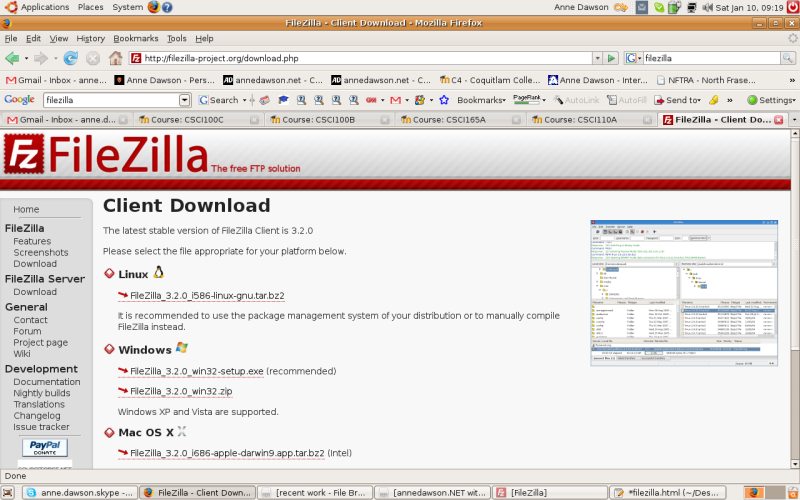
Copyright Anne Dawson 2005 - 2017
This file is: http://www.annedawson.net/filezilla_000webhost.html
First created: Saturday 23rd April 2016, 12:56 PT, AD
Last updated: Saturday 23rd April 2016, 14:37 PT, AD
Skip to run instructions (assumes FileZilla installed)
Ubuntu Linux users can go to menu:
System -> Administration -> Synaptic Package Manager
to find and install FileZilla.
For other operating systems, use the following instructions:
Go to http://filezilla-project.org/download.php
You will see this screen:
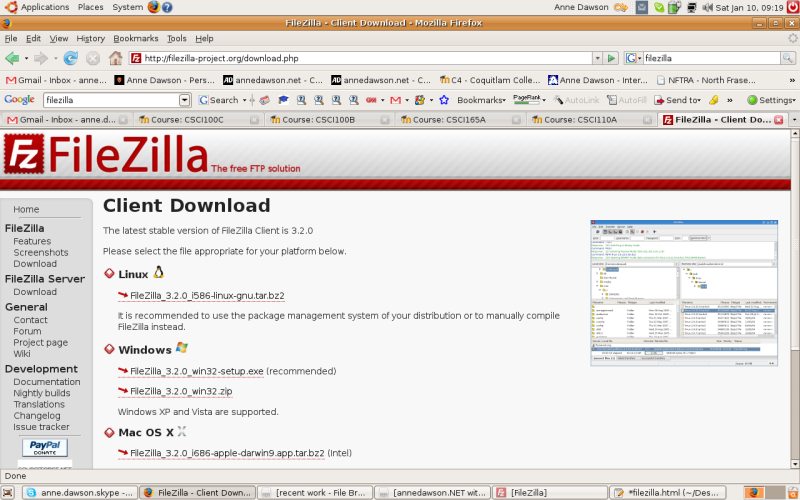
After the installation is completed, you can then start up FileZilla: Linux: Applications -> Internet -> FileZilla Windows: Start -> Programs -> FileZilla The following screen shots were taken from an Ubuntu Linux installation of FileZilla. Similar screens will be seen on a Windows or Mac machine.
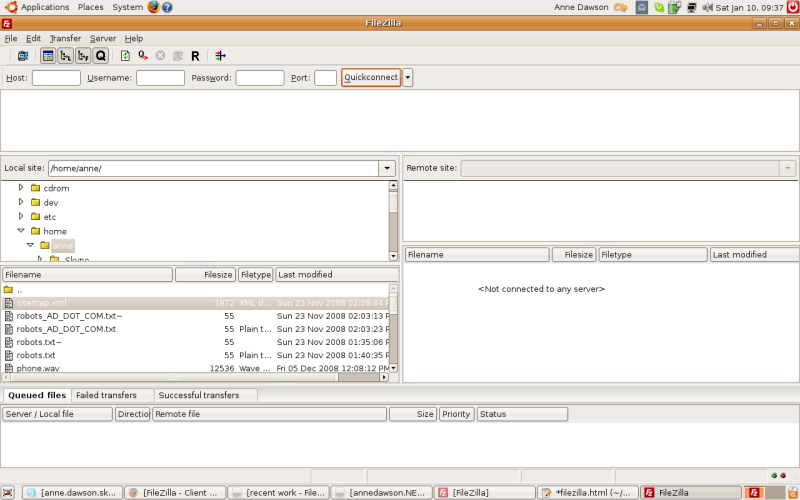
Select the menu: File -> Site Manager then click on the "New Site" button.
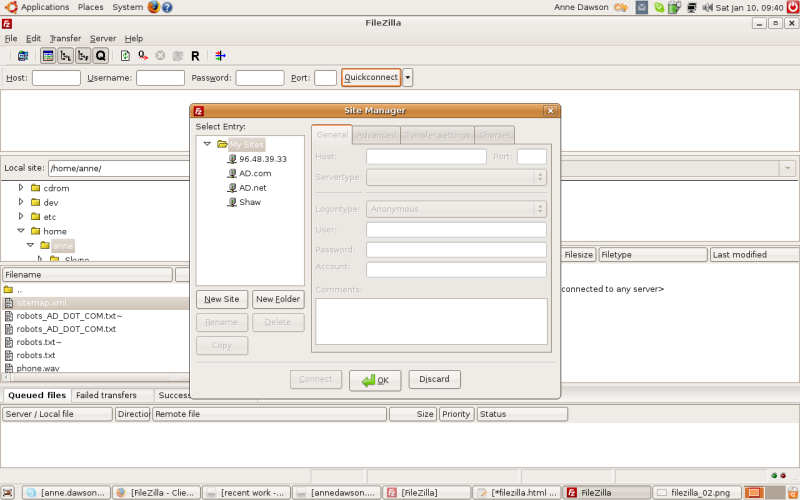
Click in the "Rename" button and rename the site as 000webhost
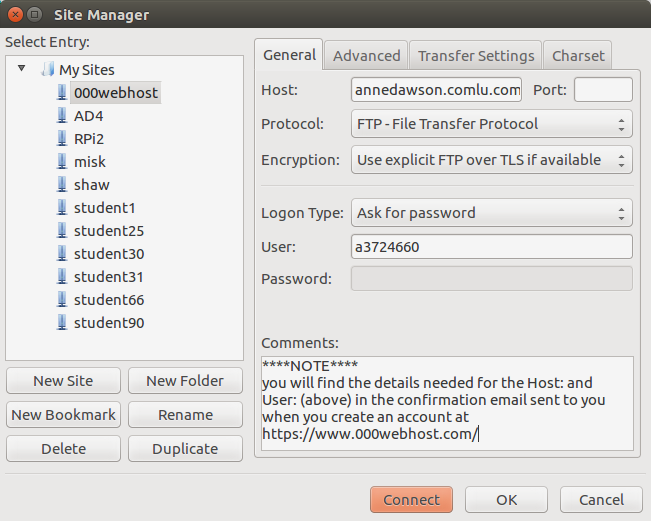
Fill in the settings as shown on the screen above, but substitute the host and username as supplied to you in the confirmation email sent to you when you set up your free 000webhost.com account. Click on the "OK" button to save your changes.
Select the menu: File -> Site Manager then double click on your new site "000webhost" or do a single click and then click on the "Connect" button. Type in your password... Upload your files to the server by following the following instructions... Follow these instructions to upload files to the server: 1. Start FileZilla
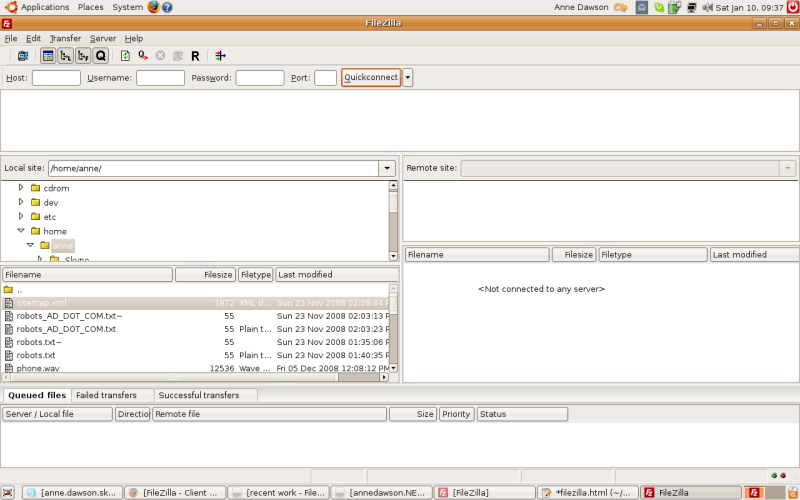
When you successfully connect to the remote site (File -> Site Manager -> 000webhost), you're automatically placed into your own folder on the remote site, in this example, the root directory or folder /:
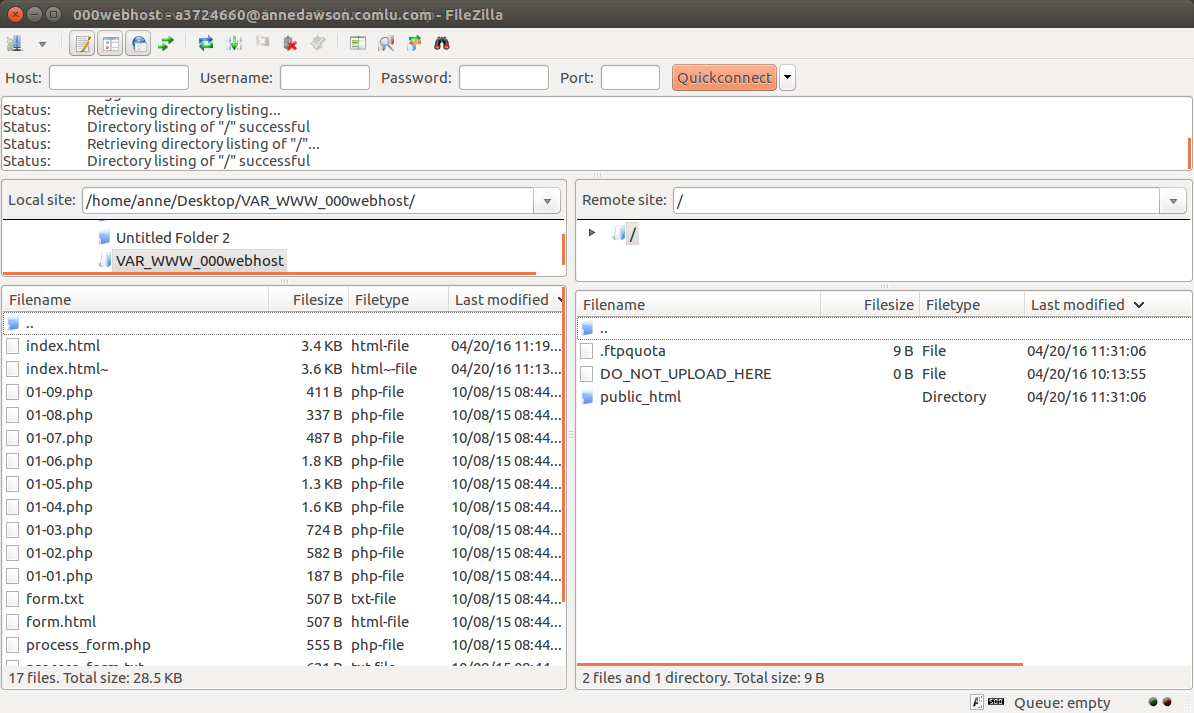
On the remote site (right hand window), double click on the folder called public_html to open it. When you first set up your new site you will see a file called default.php, click once on that file to highlight it, then press the Delete key on the keyboard to delete it. Locate the file you want to transfer to the web server by clicking in the "Local site:" part of the above screen... then click on the filename (e.g. index.html) and drag the file to the remote public_html folder... Your index.html file should now be listed in the Remote site /public_html folder. To view your file, go to a browser and type the full path to the file: e.g. if your domain is: annedawson.comlu.com use this address: http://annedawson.comlu.com/index.html in fact to see your index.html main website page, you could just type: annedawson.comlu.com Search for more computer science topics on www.annedawson.net