Last
updated: Monday 18th November 2024, 9:15 PT, AD
How to use the Notepad editor to create Python programs by Dr Anne Dawson
Introduction
This web
page explains how you can store several Python statements in one file to be
executed in sequence by the Python interpreter. This document assumes that the Python software is already
installed and running correctly. For instructions on how to download, install
and run the Python interpreter program on single line Python commands you go to
this page: Python_Installation.
In order
to create multi-line Python programs, you must have a text editor. Notepad.exe
is a simple text editor supplied with all versions of the Windows operating system.
This document explains how to use Notepad.exe to create a simple Python program
file, and then goes on to explain how to execute (run) the program using the
Python interpreter.
Once
you've mastered how to create simple Python programs using Notepad, and run
them using the Python interpreter, you're then ready to learn how to use a more
sophisticated editor such as IDLE
(supplied with the Python installation) and ConTEXT,
designed for use with a number of programming languages including Python.
Both of
these editors have a number of features to help you develop your Python
programs including powerful syntax highlighting.
1. Create a folder for your
program files
Please note: the screen shots shown
are generated from a computer running the Windows 98 operating system. If you have
another version of Windows the screens may look slightly different, but the
procedures you should follow are the same.
First, you
should create a folder (directory) on your local drive C: drive to save your
Python programs. Go to the C:\temp folder and create a new folder named myprogs. If you're unsure about how to do this, click on the Start button on the desktop taskbar, then click
on Help.
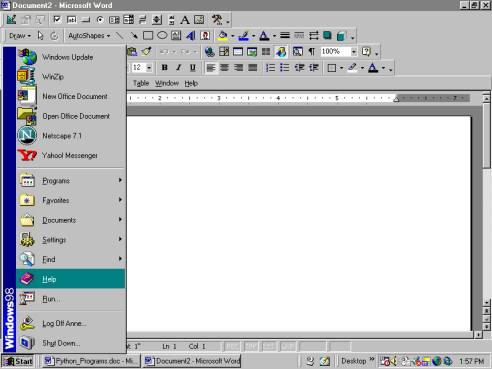
For the
purposes of this document, it's assumed that the Python software is installed
and a directory named myprogs exists in the temp directory of the C: drive:
C:\temp\myprogs
2. Start up the Notepad
program
On your desktop, click on the Start button, then click on Programs , then Accessories , then
select Notepad from the list of options.
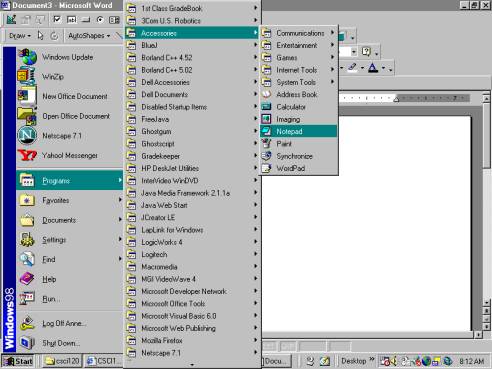
You will then see a Notepad window
with a blank page. Type in the text exactly as shown on the next screen.
2. Type in the program
statements
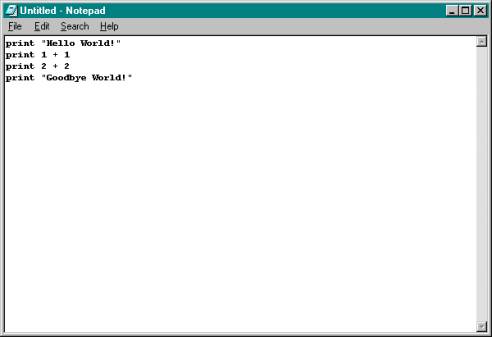
3. Save the program file
To save the file, select Save As from
the File menu on the Notepad menu bar. Locate your folder C:\temp\myprogs folder by clicking the down-arrow button to the right of the Save
in: text box. Type in the program name prog1.py in the File name: text box, then click the Save button.
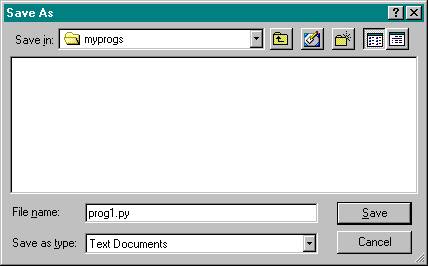
Note that Python programs typically
have a name which ends with the extension .py, in this case prog1.py, but other extensions (e.g. .pyw on Windows) can be used.
3. Run the program
There are a number of ways to run
the statements in a Python program file using the Python interpreter. Each of
the following methods uses the file C:\temp\myprogs\prog1.py which contains these Python statements:
print
"Hello World!"
print 1 +
1
print 2 +
2
print
"Goodbye World!"
Running Python Programs - Method 1
On your desktop, click on the Start button,
then click on Run .
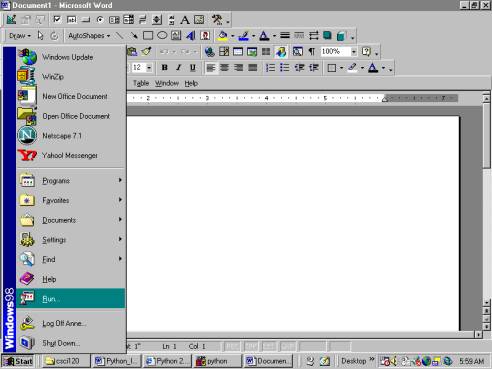
In the Run window, enter the
following text in the text box, then click on the OK button.
c:\python23\python.exe -i
c:\temp\myprogs\prog1.py
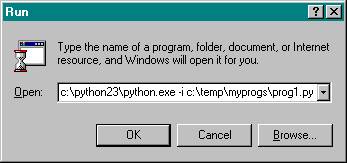
The Python interpreter then runs the
program statements contained in
c:\temp\myprogs\prog1.py
leaving the interpreter in
interactive mode:
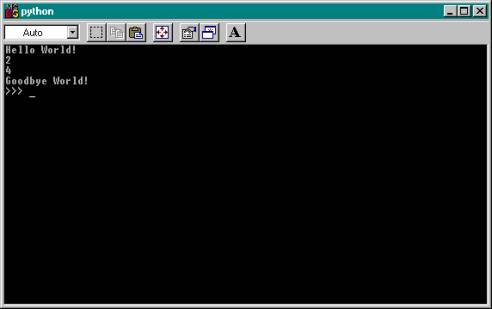
As explained earlier, to exit from
the Python interpreter you must hold down the Ctrl keyboard key and
press the Z key at the same time. (Operating systems other than Windows
may require a different key sequence, e.g. Ctrl-C).
Running Python Programs - Method 2
In the second method of running a Python
program, you type a command at the MSDOS shell command line. From the desktop,
click on the Start button, then click on Programs , then MS-DOS
Prompt.
(In other versions of Windows, the MS-DOS prompt may have an alternative
name, eg DOS Shell, Command shell, etc.)
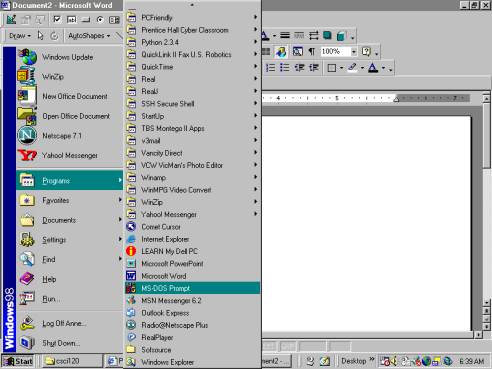
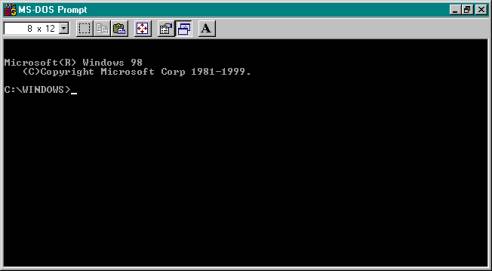
Please note, other operating systems
may default to a different folder than C:\WINDOWS. Notice that the prompt for
MS-DOS is a single right arrow symbol >. The prompt for the Python
interpreter is >>>.
Then type in the following text at
the MS-DOS prompt, and press the Enter key to run the Python interpreter:
c:\python23\python.exe -i
c:\temp\myprogs\prog1.py
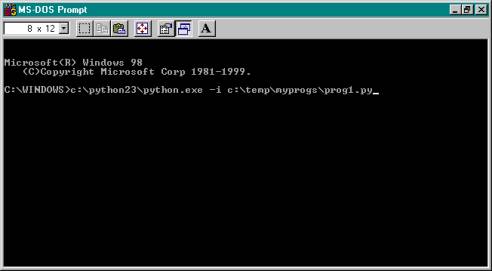
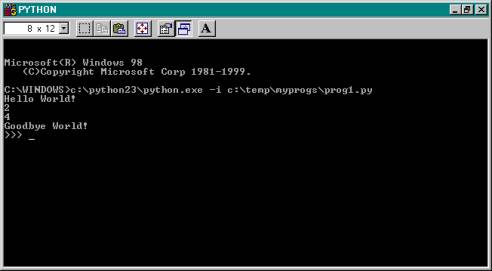
The screen above shows the Python
interpreter running in interactive mode. See Running Python - Method 1
for an explanation of interactive mode and instructions on the use of the
Python interpreter with single Python commands.
As explained earlier, to exit from
the Python interpreter you must hold down the Ctrl keyboard key and press
the Z key at the same time. (Operating systems other than Windows may
require a different key sequence, e.g. Ctrl-C).
If you run Python from an MS-DOS
Prompt shell, exiting from Python returns you to the MS-DOS Prompt shell. To
close the DOS shell and return to Windows, you must exit the MS-DOS Prompt
environment by typing exit at the command prompt, then press
the Enter key. An example of this is shown in the screen below.
