Last updated: Saturday 21st March 2015, 20:55 PT, AD
Running JCreator LE Version 4.5
Launch JCreator...
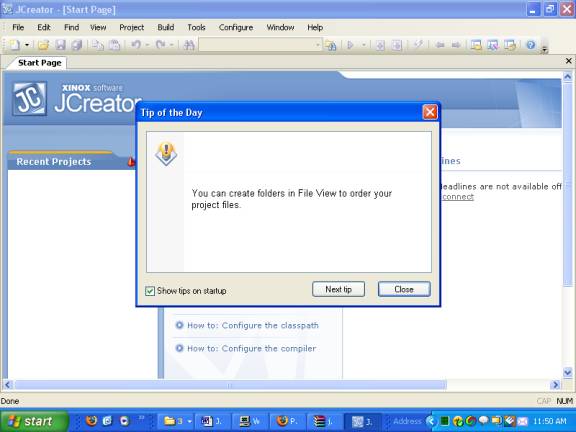
Click on the Close t button to continue...
The window below shows the Start Page for JCreator...
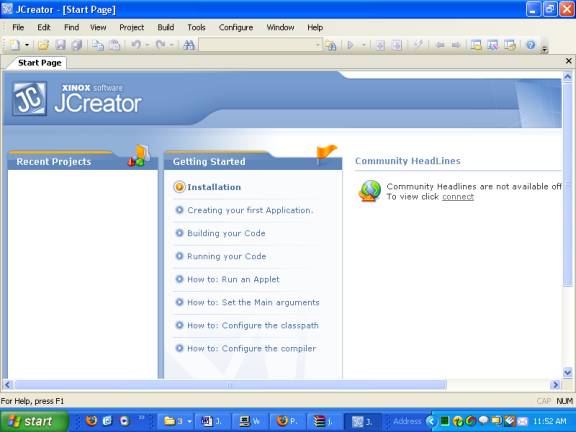
The window above shows the Start Page for JCreator.
The Start Page includes
instructions for installation and operation
of the JCreator program. You can
refer to the Start Page at any time.
To test that JCreator and Java are
set up correctly,
follow these simple instructions:
Use a folder called C:\temp to save
your files.
Save this file as FirstProgram.java in C:\temp
Save this file as SavitchIn.java in C:\temp
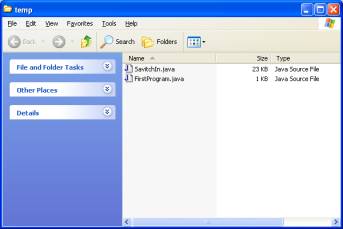
Start JCreator
If you see the Tip of the Day
window, close it.
Click on File -> Open
to open both files in C:\temp
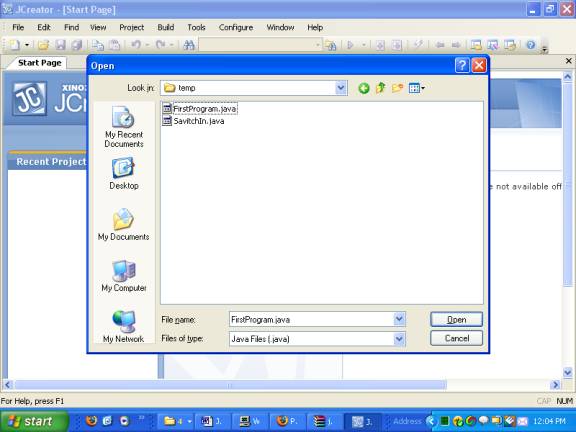
You should then see the following
screen:
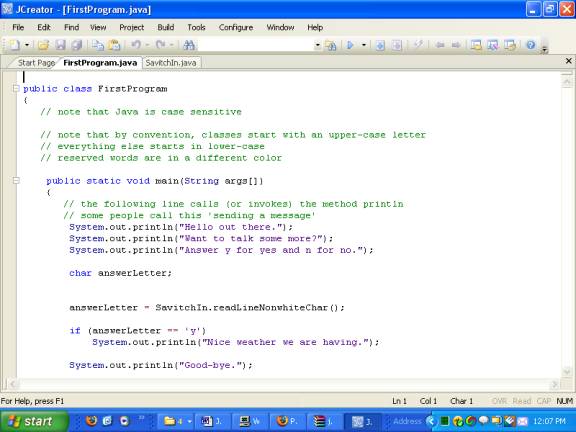
Click on the tab for FirstProgram.java to make it the active file,
then click on Build -> Build File
You will see the following message
in the Build Output window if the Java source code compiled to object code successfully.
--------------------Configuration:
<Default>--------------------
Process completed.
Click on the tab for SavitchIn.java to make it the active file,
then click on Build -> Build File
You will see the following message
in the Build Output window if the Java source code compiled to (executable) object code
successfully.
--------------------Configuration:
<Default>--------------------
Process completed.
If you do not see the message above
when you compile a .java file,
this means that you have an error
somewhere in your program.
Read the error message, go back to
your source code and find
and correct (debug) the error/s.
Use Build -> Build File repeatedly until
you get the message:
--------------------Configuration:
<Default>--------------------
Process completed.
Once you see the message above for
both program files:
FirstProgram.java and SavitchIn.java, proceed as follows:
To run the example program:
Click on the FirstProgram.java tab to ensure that this is the active file.
Click on Run -> Run File
--------------------Configuration:
<Default>--------------------
Hello out there.
Want to talk some more?
Answer y for yes and n for no.
If you see the General Output window above,
with the same text, you have
successfully loaded
both Java and JCreator,
and both are running correctly.
Getting Help
Use the Help menu!
You can access the JCreator Manual by menu selection:
Version 4.50:
Help -> Intro
(or by pressing F1)
Version 3.50:
Help -> Help Contents
(or by pressing F1)
You can access the JDK Help by menu selection:
Help -> JDK Help (or by pressing keys Ctrl and F1 together)